Do you want to improve the aesthetics on your social media accounts and leave a lasting impression on your followers? You need look no farther than Canva, a potent graphic design tool that can elevate your online presence.
Canva has everything you need to make captivating and useful visuals for your profiles on social media thanks to its user-friendly interface, extensive library of templates and design elements, and reasonable price options.
In this article, we’ll look at the advantages of utilizing Canva for your social media images, demonstrate how to make the most of it, and offer advice on how to make interesting material that stands out from the crowd. Don’t pass up this chance to increase your social media presence and expand your audience by utilizing aesthetically engaging content.
The Benefits of Using Canva for Social Media Visuals
Canva’s user-friendly design is one of the key factors in its popularity as a tool for boosting social media graphics. Even people with no prior experience in graphic design may quickly produce designs that look professional thanks to its drag-and-drop flexibility and simple design tools. This makes it simple for both people and companies to build attractive and useful images for their social media profiles.
The extensive selection of themes and graphic components offered by Canva for your social media visuals is another benefit. You can easily create visuals that reflect the design and style of your brand by selecting from thousands of pre-made templates. You can also utilize Canva’s wide selection of design components, like icons, graphics, and photos, to personalize your designs and make them genuinely unique.

Additionally, Canva has reasonable pricing choices, making it available to companies of all sizes. Regardless of your skill level, Canva offers a pricing option that will suit your requirements and budget. Additionally, you may collaborate easily with your team to produce great visuals from anywhere in the world thanks to its features.

How to Use Canva To Create Social Media Posts
Getting started with Canva is easy. The first step is to create a Canva account. This can be done by visiting their website and registering with your email address or by connecting through your Google or Facebook account.
Once you have your account set up, you can start creating your social media visuals. To do this, you can choose a template or start a design from scratch. If you choose a template, you can customize it to fit your brand’s style by adding your own text, images, and design elements. If you start from scratch, you can use Canva’s design tools to create your visuals from the ground up.
When adding text, images, and design elements, you can adjust the size, color, and layout to suit your needs. Canva also offers a variety of formatting options, such as aligning text, changing the background color, and adding drop shadows, which can help you create professional-looking designs.
Finally, when you’re happy with your design, you can export it and share it on your social media profiles. Canva makes it easy to share your designs with others by providing options for downloading, emailing, or sharing directly to social media platforms.

Common Types of Social Media Visuals and How to Create Them with Canva
There are many types of social media visuals that you can create with Canva, each with its own unique look and purpose.
Some of the most common types of social media visuals include:
- Social media posts: These visuals are used to share updates, news, or information with your followers on social media platforms such as Facebook, Twitter, and Instagram. To create social media posts in Canva, you can choose from a wide range of templates or start from scratch. You can add your own text, images, and design elements to create a custom look that represents your brand.
- Social media covers: These visuals are used to create custom cover images for your social media profiles, such as Facebook and Twitter. To create social media covers in Canva, you can select a template that matches your desired size and format, and then add your own text, images, and design elements to create a custom look.
- Social media stories: These visuals are used to create short, vertical visuals that can be shared on platforms such as Instagram, Snapchat, and Facebook. To create social media stories in Canva, you can choose from a variety of story templates and add your own text, images, and design elements to create an engaging visual that captures your audience’s attention.
- Infographics: These visuals are used to present information in a visually appealing way, making it easier for your audience to understand complex information. To create infographics in Canva, you can choose from a variety of templates or start from scratch, and then add your own text, images, and design elements to create a custom look.
Tips for Creating Engaging Social Media Visuals
Creating visually appealing and engaging social media visuals can be a challenge, but with Canva, it doesn’t have to be.
Here are some tips to help you create stunning visuals that will capture your audience’s attention:
- Know your audience: To create visuals that resonate with your audience, you need to understand their interests, preferences, and habits. Take the time to research your target audience, and use that information to guide your design choices.
- Use a consistent brand style: Your visuals should reflect your brand’s personality, tone, and values. By using a consistent color palette, typography, and design elements, you can create a cohesive look and feel for your visuals.
- Choose high-quality images: The images you use in your visuals should be high-quality and visually appealing. You can use stock photos, custom images, or even screenshots to add visual interest to your designs.
- Use contrasting colors: High-contrast color combinations, such as black and white or blue and orange, can help your visuals stand out and grab your audience’s attention.
- Keep it simple: Avoid overloading your visuals with too much text, images, or design elements. Instead, focus on a few key elements and keep your visuals clean and simple.
- Use interactive elements: To keep your audience engaged, consider adding interactive elements to your visuals, such as buttons, quizzes, and polls.
Wrap Up
Canva is a powerful and user-friendly tool for creating stunning social media visuals. With its wide range of templates, powerful design tools, and user-friendly interface, you can create custom visuals that reflect your brand’s personality and resonate with your target audience.
Whether you’re looking to create social media posts, covers, stories, or infographics, Canva has everything you need to enhance your online presence and engage with your audience like never before.
So, if you’re looking to up your social media game, start using Canva today and see the difference for yourself!


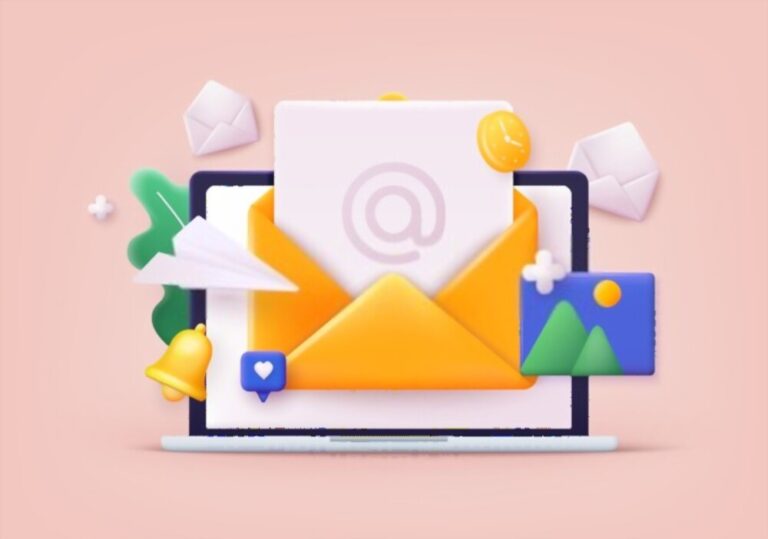

How Canva Can Help You Enhance Your Social Media Visuals