Finding the right email marketing solution can be difficult because there are many things to consider, like how easy it is to use, what features it has, and how much it costs. Among the many options available, GetResponse is a popular and highly regarded email marketing tool, and also our favorite. But is it the right choice for you?
To help you decide without spending a lot of time researching it yourself, I have written a detailed review of GetResponse. In this review, we will explore all the important aspects of the software so that you can make an informed decision quickly.
What Is GetResponse?
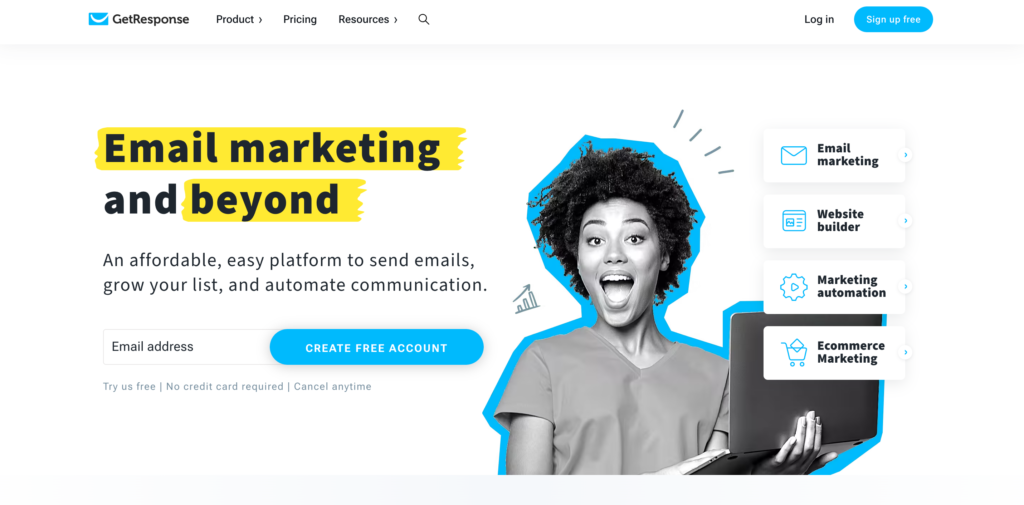
GetResponse has a long history in the field of email marketing. Since its establishment in 1998, the company has amassed a user base of over 350,000 individuals. What sets GetResponse apart from its competitors, who have also been operating for more than two decades, is its commitment to continuously improving its product and incorporating new features.
Today, GetResponse has evolved into much more than a simple email marketing platform It offers a wide range of functionalities that extend beyond email campaigns. Users can take advantage of e-commerce features, host webinars, create landing pages, implement sales funnels, and more. With GetResponse, you have the capability to manage various aspects of your online business.
Features of GetResponse
Now, let’s dive into the exciting part of this review. In this section, we will thoroughly examine the essential features offered by GetResponse and determine whether they align perfectly with your needs and requirements.
GetResponse Email Marketing
Designing your initial email becomes a seamless process when utilizing GetResponse’s platform. Their careful attention to user experience ensures a hassle-free journey.
How to design your first email with GetResponse
Once you’ve successfully created a free account, you can immediately embark on the exciting journey of designing your actual email with GetResponse. Simply click on the “Design message” option, and you’ll be delighted to discover a vast selection of over 120+ email templates at your disposal. Isn’t that fantastic?
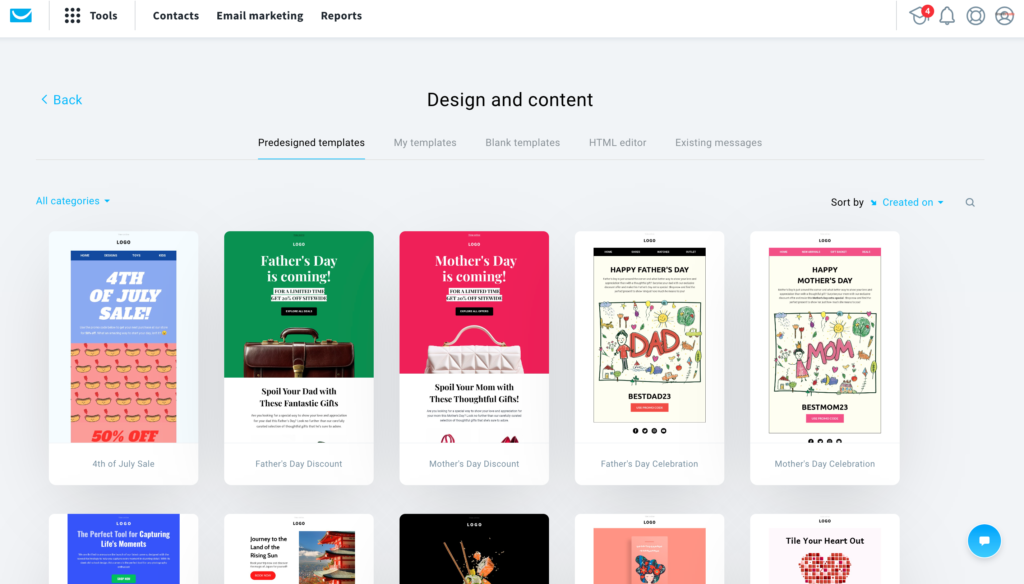
GetResponse boasts an impressive range of 7 categories for email templates. Whether you aim to educate, promote, or sell, or welcome your customers, there’s a template perfectly suited to your specific goal. When you come across a template that catches your eye, simply hit the “save” button, and it will be conveniently stored in the “My templates” tab for future use.
Once you’ve chosen a template, the email builder empowers you to customize your email to your own content. The GetResponse email editor is a feature-rich tool that never overwhelms you. It cleverly presents all the editing options precisely when you need them, resulting in an intuitive and seamless experience.

For those who appreciate the traditional HTML coding approach, you have the freedom to start with an HTML design or even code your email from scratch. However, it’s worth noting that this is not a requirement at all. Additionally, the drag-and-drop template builder offers the option of including custom HTML blocks for added flexibility.
In the layout section, you have full control over the structure and appearance of your email. You can easily define the number of columns, select basic colors, and more. The primary editing is done using drag-and-drop content blocks, which enable you to effortlessly add and arrange various elements.
You have the ability to incorporate:
- Images, Text, and Buttons
- Videos (similar to YouTube!)
- Whitespace and margins
- Social sharing links
- Custom HTML
One of my personal favorite features of the email editor is the capability to save blocks and sections. This is especially useful for frequently used elements such as headers, footers, and specific text/image combinations. By reusing these saved components in future emails, you can significantly save time and effort.
Adding videos and images is a breeze. You can either drag and drop your desired image directly or browse through GetResponse’s extensive collection of free stock images. When it comes to videos, simply insert the link (such as YouTube) and it will be seamlessly embedded within the email.
But wait, there’s more! Under the eCommerce tab, you have the exciting opportunity to include products from your online store directly into your email. As long as you’ve linked your eCommerce platform, such as Shopify, the products will be readily accessible. You can even go the extra mile and add a “recommended products” section to provide that additional personal touch.
Setting up your email
Streamlining your email creation process is made possible on a single page with GetResponse. Here, you have the ability to compose your entire email, including subject lines, sender email address, and selecting the appropriate email list for sending.
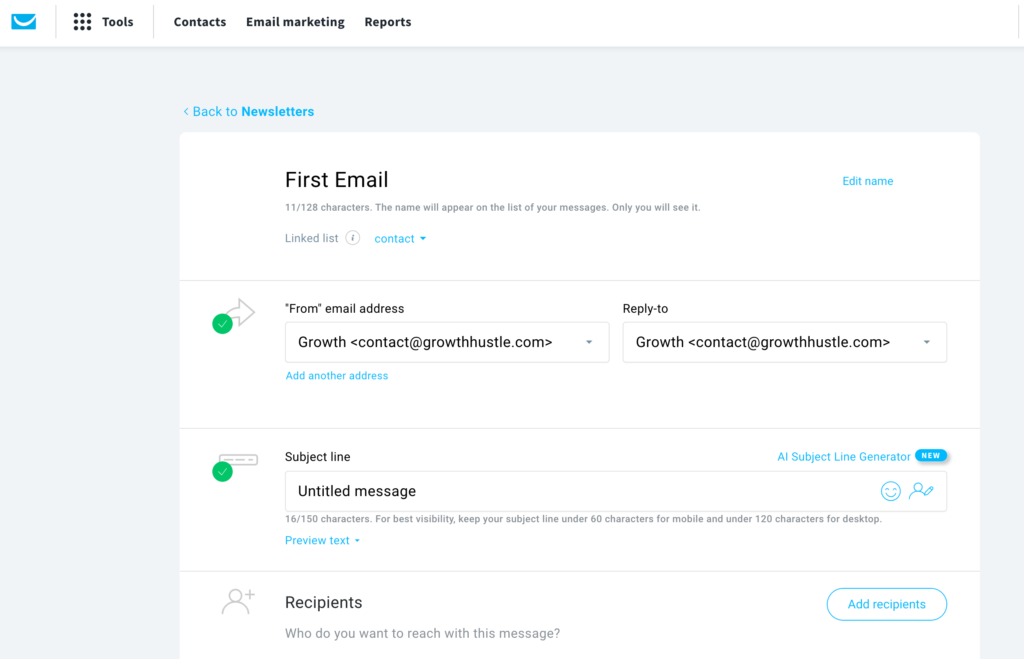
One remarkable feature of GetResponse is its advanced email tracking functionality. This powerful tool enables you to monitor eCommerce interactions, providing valuable insights into your readers’ actions after they click on your email links. By utilizing the GetResponse tracking snippet or integrating with Google Analytics, you can effectively track click activities.
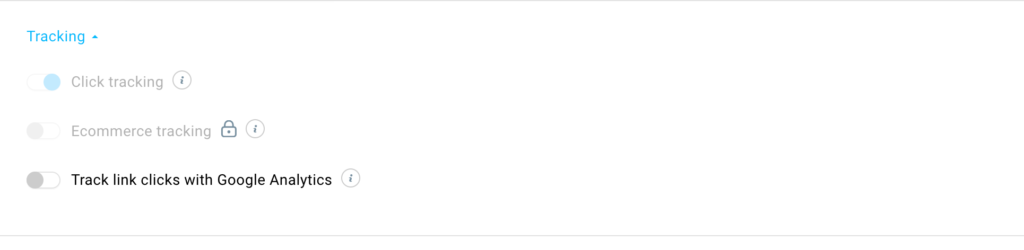
The inclusion of eCommerce tracking allows you to identify which campaigns generate revenue and sales, empowering you to justify your marketing expenses.
GetResponse Email Automation
GetResponse’s Autoresponders serve as the fundamental building blocks for automation. With this feature, you have the freedom to create emails just like you would for regular newsletter designs, but with the added capability of triggering them to be sent automatically as autoresponders.
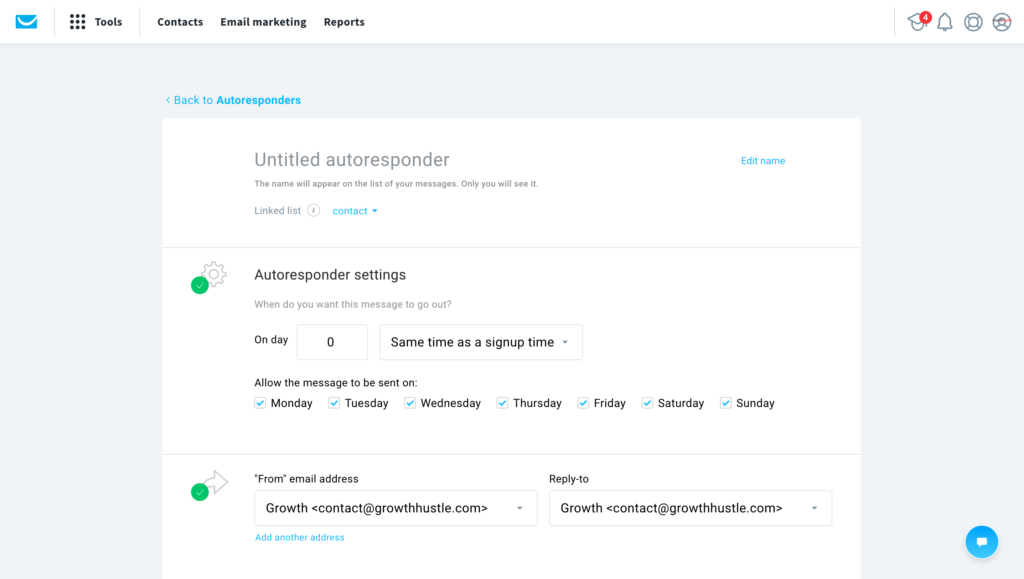
In terms of scheduling, GetResponse provides you with precise control over email delivery. You can choose to send the email immediately upon signup, after a designated number of hours, or at a specific date and time that suits your preferences. Additionally, you have the flexibility to deselect specific days of the week when you prefer the autoresponder not to be sent, such as weekends.
One particularly impressive feature we appreciate is the “time travel” toggle. Enabling this option ensures that the email is delivered to recipients based on their local time zone, providing a personalized and timely experience.
Now, let’s cover the marketing automation features on GetRespone.
Marketing Automation
When it comes to marketing automation, GetResponse truly stands out as an exceptional platform. It has earned its reputation as one of the top email marketing solutions for small and medium-sized businesses, largely due to its robust automation workflows.
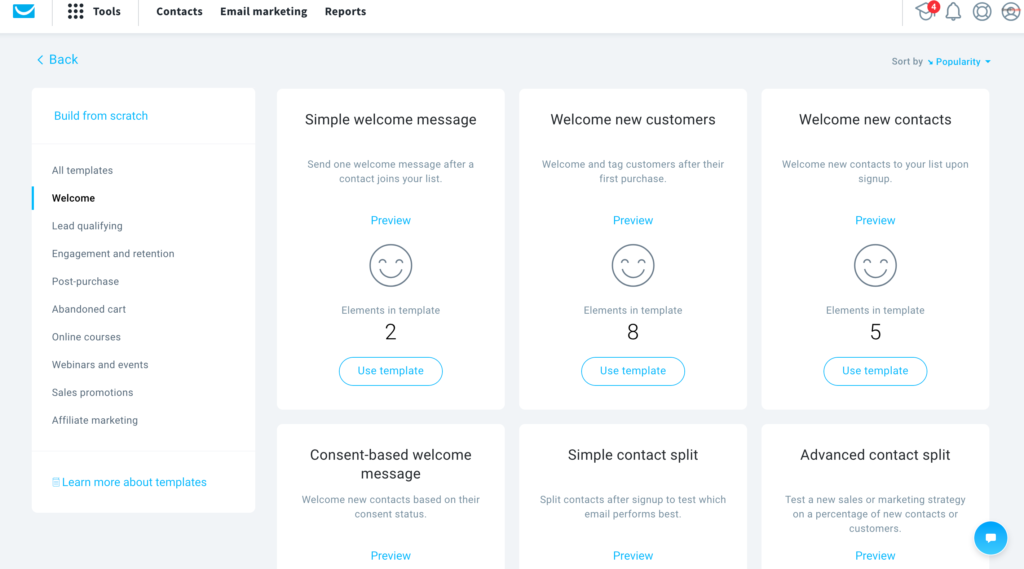
I loved the lineup of automation features offered by GetResponse, particularly when I first explored the automation menu and seen its impressive navigation bar.
With GetResponse, you have the power to design automation workflows for various purposes, such as:
- Lead qualification
- Engagement and retention
- Post-purchase notifications
- Abandoned cart triggers
- Webinars and online courses
- Sales promotion
- Affiliate marketing
These examples only scratch the surface of what you can achieve. Leveraging the pre-built automation templates as a starting point, and making necessary adjustments, you can craft your own tailored automations with utmost precision.
GetResponse Funnel Builder
Now, let’s explore the remarkable funnel builder feature. A funnel serves as a comprehensive framework that encompasses all the essential steps within a marketing campaign, including forms, emails, SMS, landing pages, and more.

GetResponse’s conversion funnel builder takes you on a journey, starting with a choice of three primary objectives:
- Building your email list or generating leads.
- Selling products.
- Promoting a webinar.
To initiate the funnel building process, you have the option to either create a new lead magnet or utilize one of the 17 templates conveniently provided by GetResponse. Once you’ve selected your desired lead magnet, you can proceed to construct and expand your funnel.
What sets GetResponse apart is its guided approach throughout the entire funnel building process. At each step, you receive valuable suggestions to ensure you don’t miss any crucial elements. For instance, GetResponse proactively reminds you not to overlook a thank you page and even offers a ready-made thank you page template. It’s a smart and user-friendly approach that streamlines the funnel creation process.
How to create a conversion funnel in GetResponse
To kickstart your funnel creation process, the first step is to design a signup landing page. You can choose from a variety of templates, customize the content and design according to your preferences, and then publish the page.
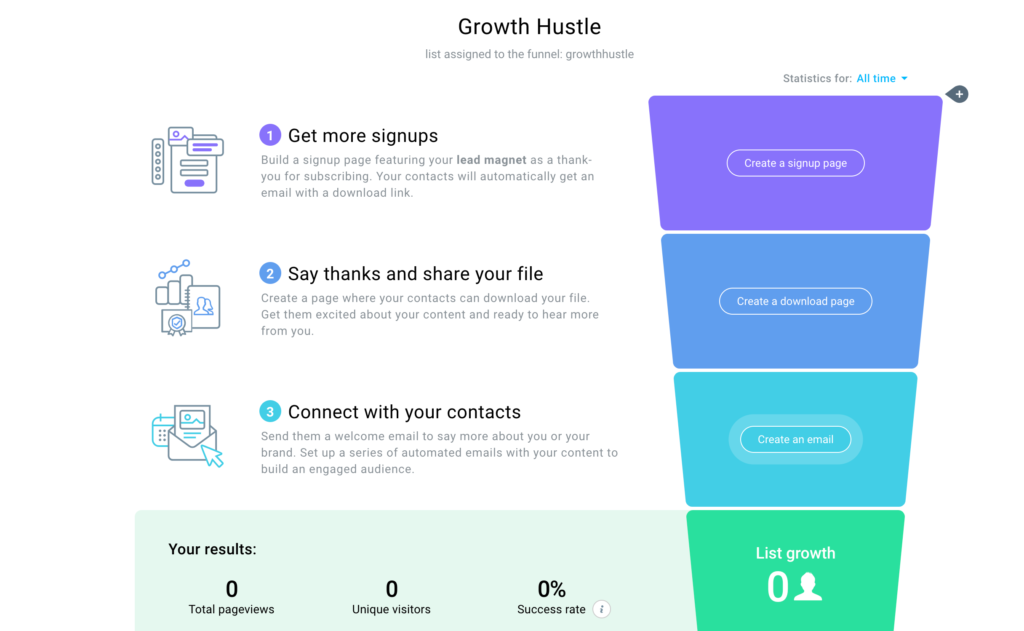
Next, you’ll proceed to create the thank-you page, followed by a promotional email. This email serves as the initial promotion for your newly crafted funnel.
To expand the reach of your funnel, you can utilize Facebook ads for promotion. Simply link your Facebook account to GetResponse, and you’re good to go.
Of course, to maximize conversions, you have the option to add more emails, forms, and pages to your funnel.
Lastly, the conversion dashboard provides you with vital statistics to monitor the progress of your campaign. Keep an eye on signup rates, the number of contacts, page views, and the success rate of conversions. It’s truly remarkable how GetResponse makes tracking these essential metrics effortless.
With the Email Marketing plan, you can create lead and lead magnet funnels. For additional features such as abandoned cart recovery, higher-tier plans are available.
GetResponse Website Builder
GetResponse offers multiple options for building your website, whether it’s through their ready-to-use templates or their innovative “Ai-powered builder.” Utilizing the Ai-powered builder, all you need to do is answer a few questions, and GetResponse will automatically generate a personalized website tailored to your needs.
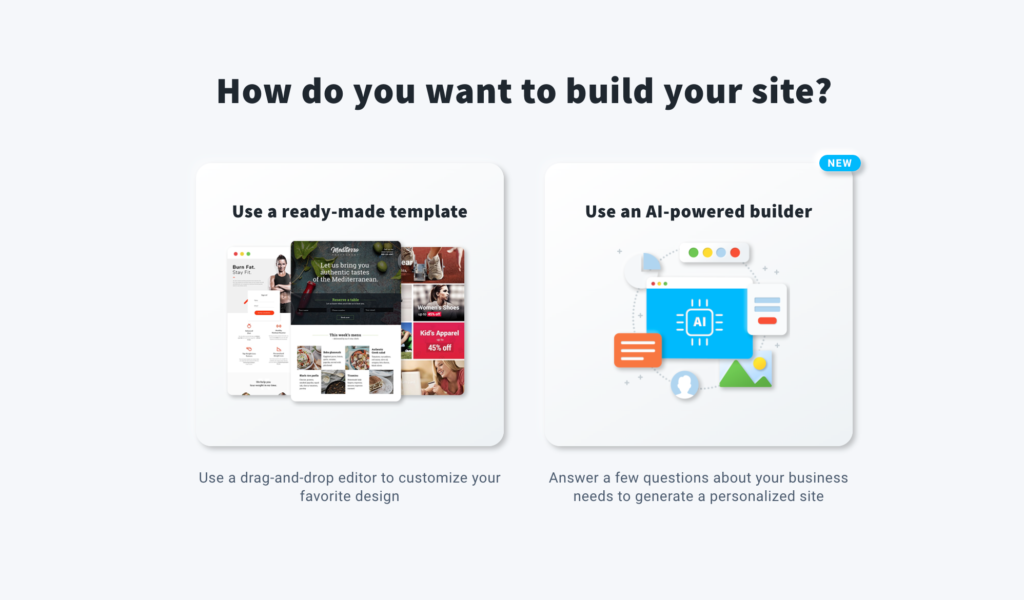
In addition to the Ai-powered builder, you have other website building options at your disposal. These include the ability to incorporate various widgets such as forms, chat boxes, price tables, and more. You can also customize the website’s colors and themes, as well as add logos and images to enhance its visual appeal.
In just a mere 5 minutes of experimenting with the builder, I was pleasantly surprised to create a well-designed homepage with minimal effort.
The builder provides comprehensive editing capabilities, allowing you to modify every aspect of the page. From changing fonts and text sizes to adding or removing images, repositioning elements, adjusting padding, and much more.
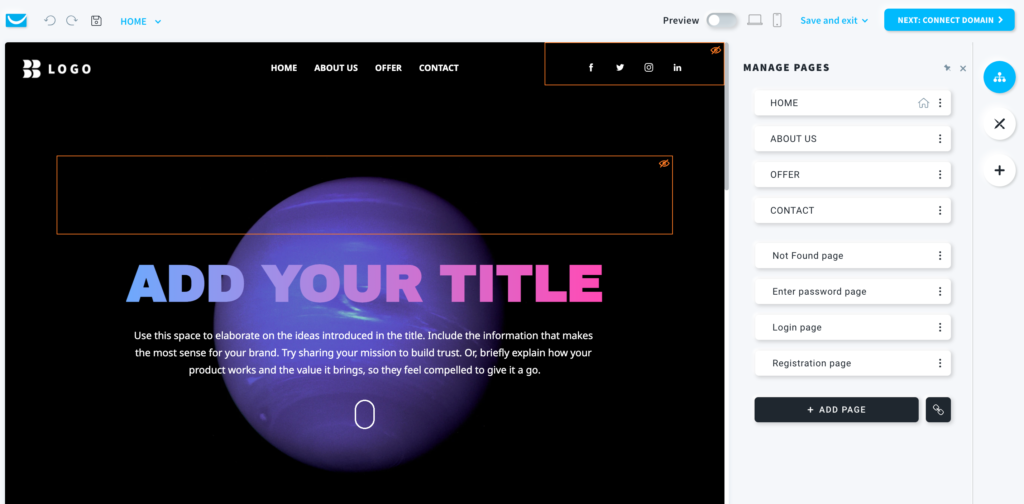
Managing and editing the website’s pages is made easy through a dedicated menu. Here, you can fine-tune the navigation bars, headers, footers, and other elements. The drag and drop editor offers further customization options when selecting a specific section.
Webinars
Webinars are currently in high demand, and GetResponse stands out among email marketing platforms by offering built-in webinar capabilities.
Creating a webinar with GetResponse is a breeze. Once you have chosen a title, you simply need to specify the webinar’s time, date, and duration. Additionally, you can select the contact list where registrants will be added, and even set up autoresponders to send follow-up messages to participants upon registration.
Once all the details are in place, GetResponse generates a unique webinar link that you can use to encourage people to sign up for your webinars.
With GetResponse, you can easily send invitations to your contact list, manage multiple webinars, and track the performance of each session.
The quality of GetResponse’s webinar tool is impressive. It offers interactive features that keep the audience engaged, including chat, polls, Q&A, and a whiteboard. If you need to showcase a specific feature or product, you can even share your screen in real-time. Furthermore, if your goal is to sell a product, you can seamlessly incorporate a call to action directly within the webinar.
Users who are already familiar with email marketing and webinars on other platforms will appreciate the convenience of having both functionalities integrated in one place with GetResponse.
Landing Page Builder
The landing page builder offered by GetResponse is a complimentary feature available in all subscription plans. With a total of 198 templates to choose from, it’s worth noting that the newer selection of 100 templates is preferable, as some of the older ones appear outdated.

Once you’ve selected a landing page template, you can begin the editing process. Unlike the email creator, the editing experience has a distinct layout. The right-hand side of the screen features a single-column menu housing various drag-and-drop elements such as text, images, videos, buttons, and more.
Initially, I thought it would be helpful if the icons were labeled. However, after experimenting with the builder, it becomes intuitive to recognize each element and select the appropriate ones effortlessly.
One of the standout features of the landing page builder is the ability to create A/B variants of your landing page right from the start. Located in the top left corner of the page, you can generate multiple variants, along with customized forms and thank-you pages, according to your needs.
GetResponse Customer Support
To reach out to GetResponse’s customer support, you have the option of utilizing their live chat or email services. The live chat support is accessible around the clock, ensuring prompt assistance whenever you may need it.
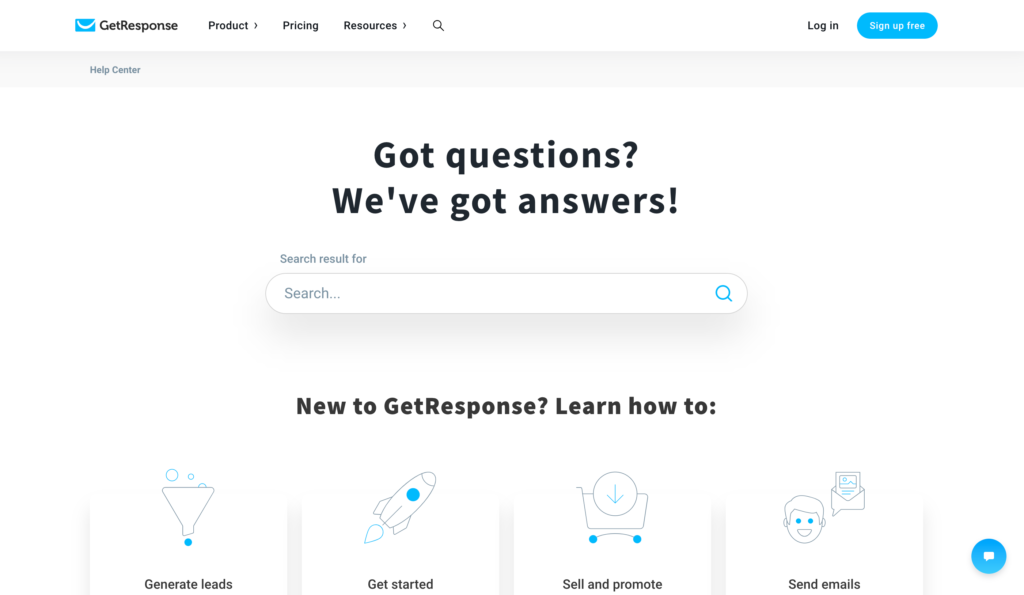
If you have any inquiries or require guidance regarding their product, GetResponse offers an extensive help center. This resourceful repository covers a wide range of topics, catering to both beginners and experienced users. You can find guides to help you get started, detailed articles on utilizing and configuring specific features, as well as insightful case studies to enhance your email marketing and marketing automation strategies.
The GetResponse platform is designed to accommodate users from various linguistic backgrounds, as it supports a total of 26 languages. Furthermore, their customer support team is well-versed in these languages, ensuring effective communication and swift responses.
It’s worth noting that while the representatives are generally helpful and quick to address concerns, it’s important to mention that phone support is exclusively available with the Max plan, which could be considered a minor limitation.
GetResponse Pricing Plans
For small businesses, GetResponse presents three distinct plans: Email Marketing, Marketing Automation, and eCommerce Marketing. Additionally, they offer enterprise-level solutions known as MAX and MAX2, which provide access to advanced marketing features and dedicated support tailored to the needs of larger organizations.
When it comes to pricing, GetResponse adopts a structure based on the size of your email list. The Email Marketing plan initiates at a reasonable rate of $19. To provide further clarity, the picture below breaks the cost breakdown specific to a contact list consisting of 1000 entries
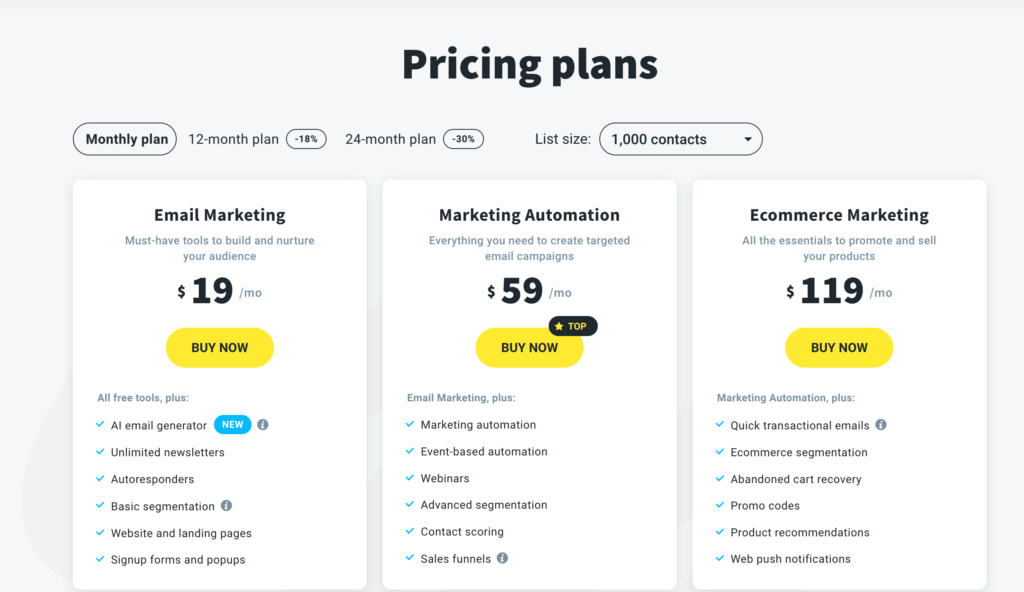
You can access a free trial with no credit card required by clicking here.
Pros and Cons of GetResponse
Pros
- Perfect For Scaling
- Large Collection of Templates
- Advanced Marketing Automation Features
- One Month Free Trial
- 24/7 Support
Cons
- No Money Back if You Cancel an Annual Plan
- Some Landing Pages May Appear Outdated
Wrap Up
GetResponse is a powerful email marketing and automation platform that offers a wide range of features and tools to help businesses effectively engage with their audience and drive results. With its user-friendly interface and intuitive drag-and-drop editor, creating professional-looking emails and landing pages has never been easier.
Overall, GetResponse is our favorite email marketing platform due to its reliable and feature-rich email marketing solution that empowers businesses to connect with their audience, automate their marketing processes, and achieve their goals. With its user-friendly interface, comprehensive automation capabilities, and excellent customer support, GetResponse is a top choice for businesses looking to optimize their email marketing efforts and drive tangible results.
Want a free trial to get started with GetResponse? Simply click the button we listed below and discover why you cannot go wrong with this platform!


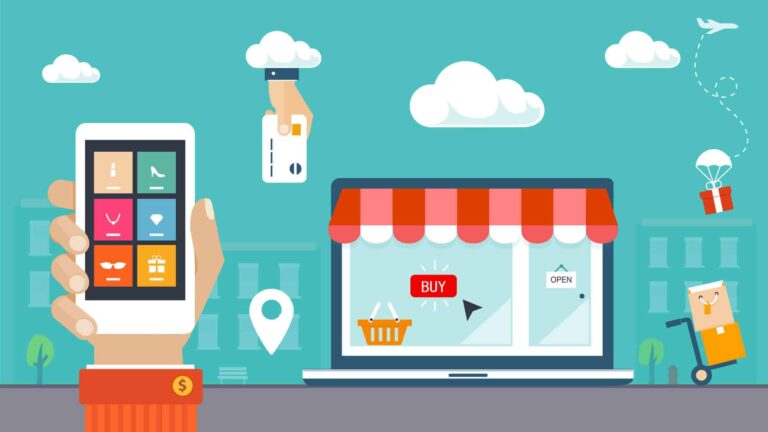

GetResponse Review: The Best Email Marketing Platform?