When you check the WordPress ‘Site Health’ status page, you might see the message “utf8mb4 requires a newer client library.”This issue specifically affects cPanel hosting servers using the CloudLinux PHP Selector, which all our shared servers utilize. Fortunately, the solution is straightforward.
First, log in to your cPanel and click on the ‘Select PHP Version‘ icon in the ‘Software’ section.

This next page has a lot of information, but you only need to focus on a few specific items. You will need to disable the outdated extensions. Look for and uncheck the following extensions from the list:
- mysql
- mysqli
- pdo_mysql
Some of these may not be on the list, depending on which version of PHP you are using. If you don’t see one, just skip it and disable the other extensions on this list.
Finally, enable their replacements:
- mysqlnd
- nd_mysqli
- nd_pdo_mysql
You will only be able to enable one of these extensions after you disable their counterpart extensions in the previous step. If you receive a “skipped as conflicting” warning, go back and disable the conflicting extension first.
That’s it! If you refresh the Site Health page in WordPress, the warning should now be gone.

Additionally, WordPress may ask you to enable a few other extensions. The most common ones are:
- imagick
- zip
- intl
If you see that warning on the Site Health page, you can enable these additional extensions from the same tool in your cPanel.


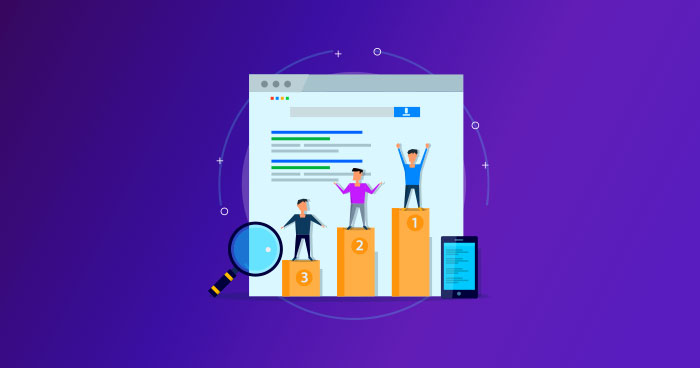

How To Fix utf8mb4 Requires a Newer Client Library