Dropshipping has become a powerhouse in the eCommerce industry for its low-risk, low-cost business model. With no need for inventory management or upfront investments in product purchases, it’s an ideal option for entrepreneurs starting out. Thanks to Shopify’s integration with various dropshipping apps, including DSers, setting up an eCommerce business has become even more effortless, efficient, and affordable.
Step 1: Sign Up and Create a Shopify Account
To begin your journey with Shopify and DSers, the first step is to activate a free trial by creating an account. Simply visit Shopify’s website and provide your email address, business name, and a password.
In case you’re still unsure about your business concept or name, don’t worry! You can modify your store’s name and email address at any time in the Shopify store settings. Using Shopify and DSers to explore dropshipping products is an excellent way to brainstorm and test various business ideas.
You can also use this exclusive Shopify free trial to kickstart your dropshipping journey!
Once you’ve signed up and verified your email address, you’ll be directed to your Shopify store dashboard. This dashboard features a basic setup wizard that can guide you through the store setup process.

For the purposes of this demonstration, we’ll be incorporating DSers’ dropship products into our test store.
Step 2: Connect DSers App To Your Shopify Store
To grow your Shopify store’s product selection, connecting a dropshipping app is essential. With so many options available, it can be overwhelming to choose the right one. Thankfully, DSers’ fully integrated dropshipping supplier network is the perfect solution for Shopify users. It’s quick to install, simple to use, and offers a seamless experience that lets you focus on growing your business.
To add the DSers App follow these steps:

2. Next, you will be prompted to install and connect DSers to your store. Click on Install

3. From there, you will be brought to DSers’s payment plans. For the purpose of the guide we will be using Their Basic (Free) Plan

4. You will now need to link to an AliExpress account. you will be prompted to either log in to an existing account, create a new account, or learn more about AliExpress
5. After you have linked an AliExpress account, you will be taken to DSers dashboard and will show you a setup wizard you can follow

Step 3: Find Products To Add To Your Store
After installing the DSers app on your Shopify store, you can begin the exciting process of discovering new products. DSers’ user-friendly interface allows you to conduct both general and highly targeted product searches with just a few keystrokes. We recommend starting with product exploration related to your business idea(s) to see what options are available.
To begin your product search, navigate to your DSers dashboard and click on the “Find Suppliers” button
The application offers a variety of collections that allow users to sort products by their profit margins, geographical popularity, and categories. These lists can be utilized to explore successful items in a particular location where you intend to sell or to identify products that cater to your unique niche market.

Begin your product search by utilizing the search bar and category filters to refine your selection. By doing so, you can effectively narrow down your search and find exactly what you are looking for with ease.
Tips On How To Find Good Products To Sell
Before building a long list of products in DSers, it’s important to keep a few things in mind to ensure the success of your dropshipping business:
- Product Descriptions: While DSers dropship suppliers typically offer details on the size and material of their products, few provide a comprehensive product description. It’s crucial to write your own, as unique content can help create a connection between your brand and the item, and ultimately improve your SEO results.
- Review Pricing: Although DSers provides a suggested retail price for your products, it’s important to review your profit margin and research online to determine whether the price is competitive with other sellers. Many successful dropshippers choose to mark up their prices and offer free sitewide shipping, which is a proven marketing strategy that can help you attract more customers and increase your overall profitability
- Check Supplier Reviews: Every transaction with a supplier in DSers is rated, and these ratings are reflected in their feedback score. It’s important to check these scores when selecting a supplier, as it can give you an idea of their reliability and the quality of their products.
- Review Product Images: Given that quality checks on inventory are not possible in dropshipping, selecting products that provide high-quality images from the beginning is important.
Step 4: Important Products To Your Shopify Store
Once you have selected the products you wish to sell, adding them to your Shopify store is a simple process. Begin by adding the products to your “Import List” in DSers.
To do this, navigate to the supplier search page and hover over the product thumbnail, then click “Add to Import List“. The selected product will then appear on the “Import List” page, where you can edit its information and make any necessary changes.
To access this page, simply navigate to it from the DSers sidebar menu. Here, you will find a complete list of all the products you have chosen to add to your Shopify store, making it easy to keep track of your inventory and manage your listings efficiently.

Edit Product Details
Before importing products to your Shopify store, we recommend editing their details within the DSers dashboard. To do so, navigate to the “Edit Page” option from your import list.
Here, you will find five different tabs organizing the product’s information:
Product

Within the “Product” tab, we can:
- Edit the product’s title. Many suppliers use long titles filled with keywords to boost their search rankings, but you may want to adjust the title to better fit your store’s branding and style.
- Manually add the product to one or more Shopify collections. If you have already set up collections in your Shopify dashboard, you can add the product to them directly within DSers. If you haven’t set up collections yet, you can do so later on in your Shopify dashboard. This can help organize your products and make them easier for customers to browse and find.
Variants

On the “Variants” tab in the DSers dashboard, you can customize the product variants you want to sell by deselecting any irrelevant options.
It’s important to choose only the variants that are relevant to your store’s niche. For example, if you specialize in selling pet accessories for small dogs, you should leave out variants that are for larger dogs. Too many variants can overwhelm potential customers and lead to unfulfilled sales.
The “Variants” tab also displays each variant’s corresponding costs, potential shipping fees, retail price, and potential profit. You can manually adjust the prices based on these details, using the cost and shipping columns to determine how much you should sell the product for in your store.
The price column is where you set the product price that your customers will pay, while the profit column helps you see the potential earnings from selling the product. You can also use the compare-at-price column to set sale prices for your items.
Description

The “Description” tab in the DSers dashboard allows you to edit or add product descriptions under the “Specifications” and “Overview” sections. You should decide which information from the original product listing is relevant and use it to create a concise and compelling description that’s three to five sentences long.
Keep in mind that a well-crafted product listing can decrease refund rates, increase sales, and build trust with your customers.
Images
On the “Images” tab, you can find all the images provided by the supplier for the product you want to sell. You can choose the images that are relevant to your store by selecting them. You also have the option to download these images to your device or remove them from your view.
Shipping Info

On the “Shipping info” tab, you can select a destination country and check the estimated delivery time, tracking availability, and AliExpress shipping cost information.
It’s important to note that this tab only provides an estimate of shipping costs and doesn’t automatically push shipping information to Shopify.
Once you have finished editing your product details, click the orange Save button at the bottom of your screen. Afterwards, you can easily import the item(s) to your Shopify product list by clicking the Push to Shopify button. This action will import your products instantly.
After importing the product to your Shopify store, you can access it through the Products tab on your Shopify dashboard. Click on “Edit Product” to view the product detail page in a new tab.
Step 5: Set Up Your Dropshipping Store
After organizing your product collections, the next step is to finalize essential store details on Shopify.
These encompass the store’s visual design through theme selection, creation of informational pages covering customer service and shipping details, establishment of menus to aid shoppers with easy navigation, inclusion of payment, shipping, and tax information, and securing a store domain name, either by creating one or connecting an existing one.
Shopify simplifies each of these setup procedures within your dashboard, making it easy to follow.
Next Steps: Keep Adding Products and Market Your Store
After launching your Shopify dropshipping website, you can begin exploring new dropshipping product options and marketing channels to expand your business. The curation of an exciting collection of goods and effective marketing strategies are crucial for a successful dropshipping venture, which is why Shopify is our top recommendation for starting a dropshipping business.
While the addition of new products through DSers should be an ongoing task, you can also discover other dropshipping apps available in the Shopify App Store. These include Print-on-demand (POD) dropshippers such as Printful and Printify, who enable you to add your unique designs to a range of products, specialty dropshippers like Modalyst and Sprocket, who connect you with goods from the US, Canada, and Europe, and aggregate dropshippers like Inventory Source, which allow you to add entire vendor lines or name-brand products to your lineup.
In addition to expanding your product selection, you can also broaden your customer outreach using Shopify’s integrated marketing tools. Four ways to market your products include selling on Facebook Shops, connecting your products to shoppable Instagram posts, utilizing email marketing, and improving your site’s search engine rankings through keyword-rich collection page descriptions and blog posts using Shopify’s built-in SEO tools.
Developing your product line, effective marketing, and addressing customer inquiries are continuous tasks for any dropshipping business. However, Shopify’s integrated platforms help streamline these tasks as seamlessly as possible
Wrap Up
Establishing a Shopify dropshipping business is a fast and straightforward process. With the assistance of helpful third-party apps, you can locate products to sell and add them to your site, enabling you to launch a comprehensive Shopify store within just a few hours. Once your store is up and running, you can begin marketing your business to potential customers.
Shopify offers a free trial with no credit card required, allowing you to test the waters and determine if dropshipping is a profitable ecommerce model for your business. Take advantage of this offer and use the trial period to explore and familiarize yourself with the platform.


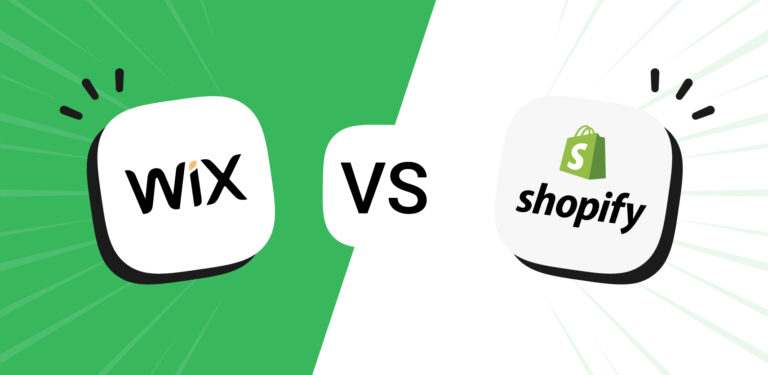

How To Set Up A Dropshipping Store On Shopify